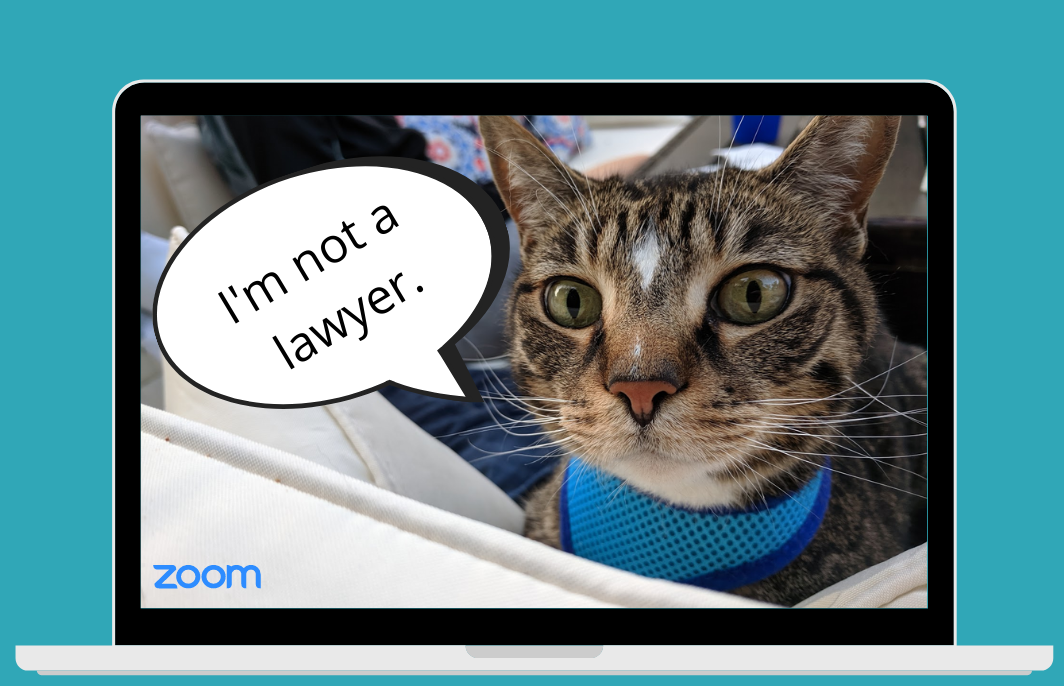Perhaps a virtual hearing with a judge and opposing counsel is not the best time to have one of Zoom's playful characters cutely batting their eyes in your place. If you are a lawyer that finds yourself in a Zoom meeting appearing as a cat or a cat that finds themselves looking like a lawyer, here are a few easy steps (with screenshots) to let your true self shine.
How to turn off filters during a Zoom meeting (a visual guide):
Step 1: Click on the "Stop Video" icon at the bottom of your screen.
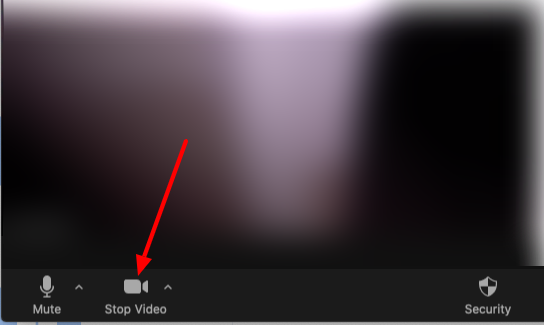
If you don't see the "Stop Video" icon, go to “Window” and then make sure “Always show meeting controls” is activated.
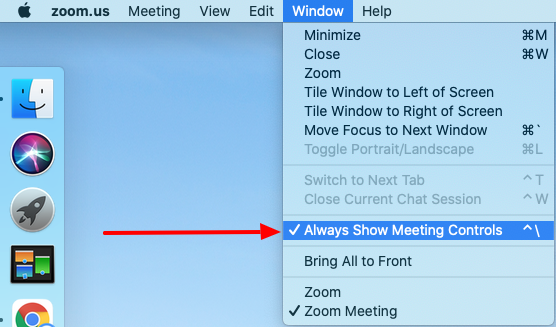
Step 2: In the top menu, click on “zoom.us” and select “Preferences.”
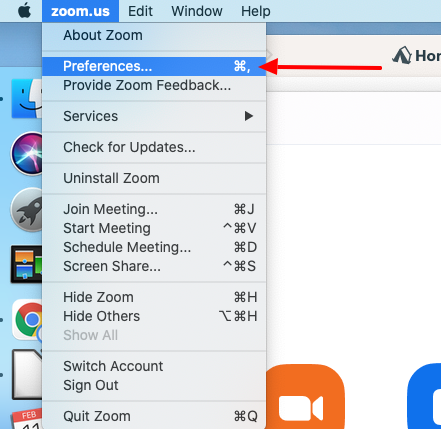
Step 3: Select “Background & Filters” and then “Video Filters.”
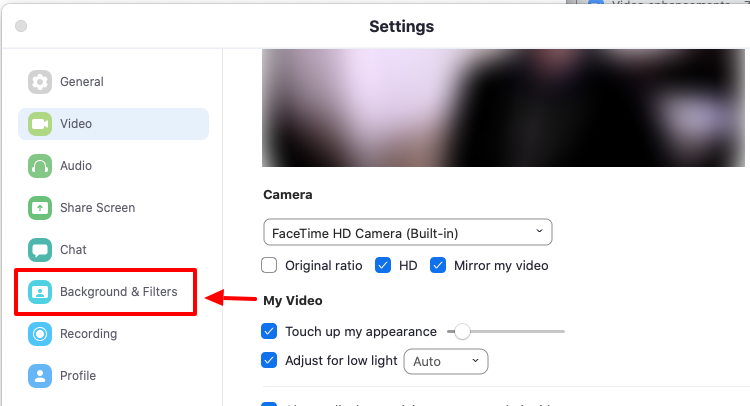
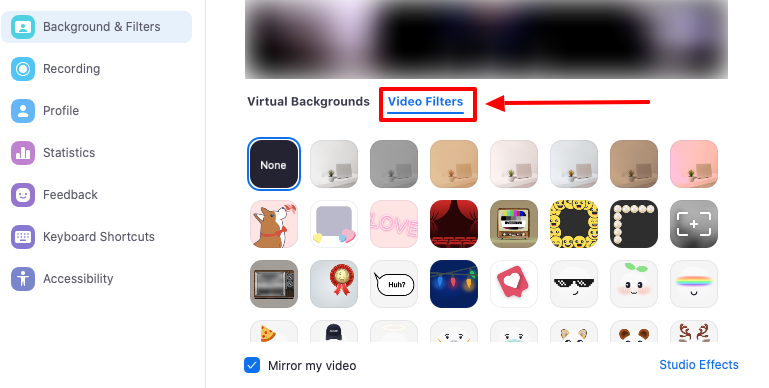
Step 4: Under “Video Filters” select “None.”

Step 5: Close the settings tab and return to your meeting. Once in your meeting, click on "Start Video" and just like that, your feline days are behind you.
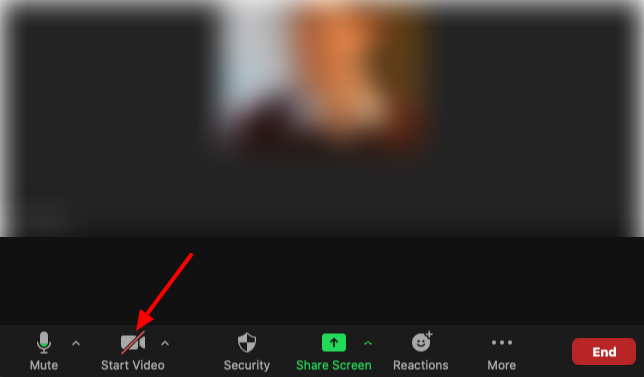
Why is this tutorial necessary?
Because you don't want to be this guy: